10 Steps to fix iPhone detection issues on Windows 10
Recently I upgraded iTunes to 12.5.1 on Surface Pro 3 with
Windows 10 Pro build 14393. iTunes couldn't detect connected iPhone. Noticed
Windows Device Manager is not showing Apple Mobile Device under 'Universal
Serial Bus Controllers', However iPhone was listed under Portable Devices.
10 Steps to fix iPhone detection issues in Windows 10.
1. Connect
iPhone to PC and Open iTunes.
2. Right
Click on Start Menu, Select 'Device Manager ' or Search Device Manager in
Cortana.
3. Expand
Portable Devices.
4. Right
Click on Device i.e. Apple iPhone in this case.
5. Choose
'Update Drive Software'.
6. Select
'Browse my computer for drive Software'.
7. Go to
C:\Program Files\Common Files\Apple\, Ensure 'Include Subfolders' option is ticked.
8. Click
Next, Close to finish Installation of driver. Confirm Apple Mobile Device USB
Driver are installed successfully.
9. Expand
'Universal Serial Bus Controllers', Apple Mobile Device USB Driver should be
listed there.
10. iPhone should be detected in iTunes.
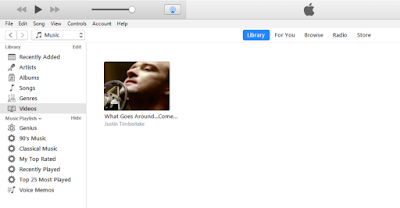










This comment has been removed by the author.
ReplyDelete