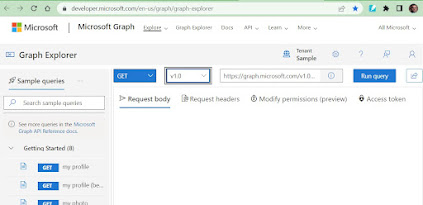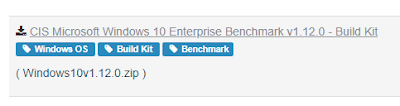Setup single sign-on to Apple devices apps and websites that use Microsoft Azure AD for authentication

Configuring Microsoft Enterprise SSO Plug-In for Apple Devices: The Microsoft Enterprise SSO plug-in enables users to sign in to apps and websites that rely on Microsoft Azure Active Directory (Azure AD) for authentication, including Microsoft 365, using a single sign-on (SSO) process. This plug-in utilizes the Apple single sign-on app extension framework to minimize the number of authentication prompts that users receive when accessing devices managed by Mobile Device Management (MDM). Additionally, any MDM that facilitates configuring SSO profiles is supported. After configuring the Microsoft Enterprise SSO plug-in, apps that support the Microsoft Authentication Library (MSAL) automatically integrate with it. However, apps that don't support MSAL can also utilize the extension, such as browsers like Safari and apps that use Safari web view APIs. To do so, simply add the application bundle ID or prefix to the extension configuration. For example, you can enable a Microsoft a...